- Home
- Case Center
- FAQs
Frequently asked questions
It is quickly becoming standard to hold hearings remotely. We have been asked several questions around remote hearings and how they work. Here is a compiled list of the most frequent questions and answers.
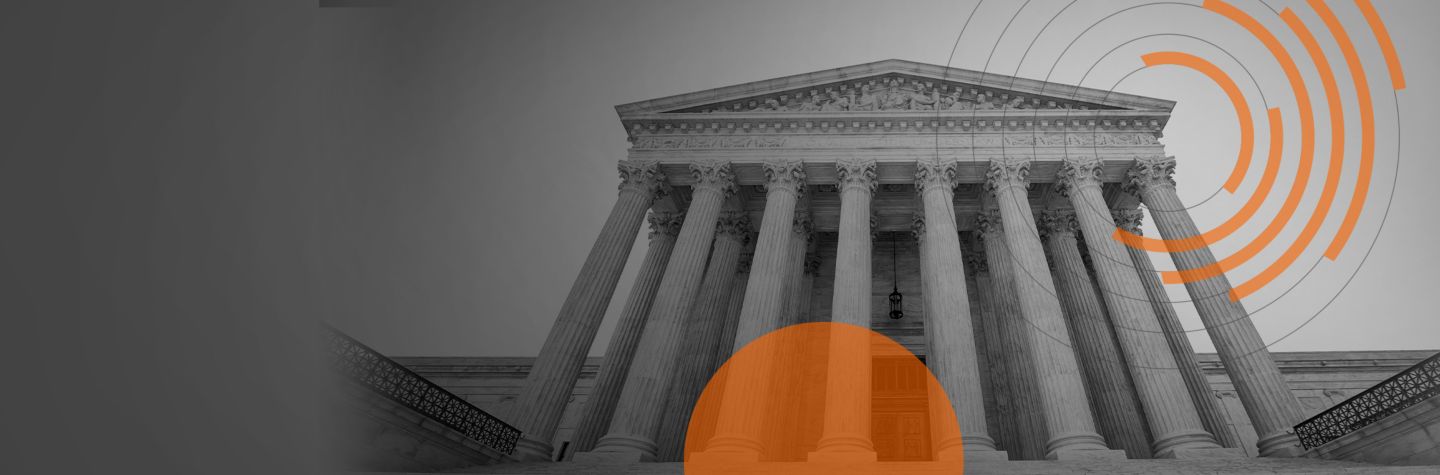
Ready to learn more?
Schedule a free demo to see for yourself how easy it is to connect case preparation and presentation